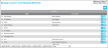Adding a Shipping Method
A shipping method is added to a carrier at the Manage Carrier and Shipping Methods page.
How to Add a Shipping Method
To add a shipping method to a carrier:
- First, select the carrier from the Manage Carrier and Shipping Methods page.
- Next, select the Expand icon to the left of the carrier entry.

- The Methods nested grid appears. The shipping methods are displayed. If the carrier does not have any shipping methods associated with it, a message "no data to display" will appear.
- To add a method, select the Add icon.

- The Methods add/description area appears onscreen.
- Enter the method name (required) and description (optional) in the respective fields.
- Save icon
: click this icon to save the shipping method. It is added to the Methods nested grid. The Save and Cancel icons change to Edit, Add, and Delete icons.
- Cancel icon
: click this icon to cancel adding the shipping method to the carrier.
Editing or Deleting a Shipping Method
Once added, a shipping method may be changed or removed.
- To change a shipping method, see "Editing a Carrier or Method" for more information.
- To remove a shipping method, see "Deleting a Carrier or Method" for more information.